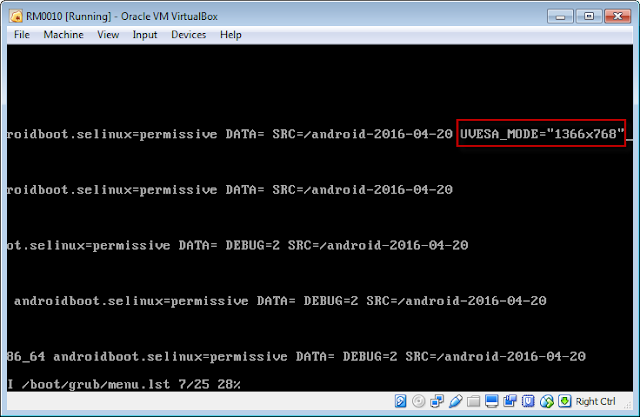https://4sysops.com/archives/change-the-screen-resolution-of-an-android-virtualbox-vm/
This site has instructions for testing different screen resolutions (non-permanent) before implementing the permanently.
http://luisrato.azurewebsites.net/2013/10/15/how-to-install-android-x86-on-hyper-v-part-2-screen-resolution-and-network-configuration/
In this posting I added some additional comments to augment the guide for permanent implementation. Screen resolutions can be found on Wikipedia.
https://en.wikipedia.org/wiki/Display_resolution
1. Add a custom screen resolution to your VirtualBox VMOpen a Windows Command window.
Change directories to C:\Program Files\Oracle\VirtualBox
cd ..\..\program files\oracle\virtualbox
Enter the command
vboxmanage setextradata “<your VM name” “CustomVideoMode1” “<desired resolution>”
substituting in your VM name and screen resolution in the places noted.
e.g. vboxmanage setextradata “RM0010” “CustomVideoMode1” “1366x768x16”
Note: According to VBox documentation you can add up to 16 CustomVideoModes using the same approach, e.g., "CustomVideoMode2", etc.

2. Start the VM and, when the GRUB boot menu appears, select the Debug mode.
3. Wait until the Linux boot process is completed, and then press Enter.
4. At the Linux prompt, enter the following commands:
For this step, I first made a copy of the menu file
mkdir /boot
mount /dev/sda1 /boot
cp /boot/grub/menu.lst /boot/grub/menu.lst.old
vi /boot/grub/menu.lst
5. Move the cursor to the first line that begins with kernel /android
Instead of modifying the existing menu options, I added a new menu option with the custom resolution. To do this is inserted new lines above the existing menu list (menu list items begin with 'title'). When I created the new lines I simply copied the menu entries below. This approach can be used to add multiple menu selections for various screen resolutions.
To distinguish my new menu options from the other menu options, I entered the resolution in the title and modified the title of the original default.
https://www.cs.colostate.edu/helpdocs/vi.html6. Press the i key (enables insert mode in the vi editor), and then type UVESA_MODE="1366x768"
uvesa_mode as in
UVESA_MODE="1366x768"
case sensitive and quotes
Reference: https://groups.google.com/forum/#!topic/android-x86/IrAVyc_4Tiw
7. Press ESC and then SHIFT+ZZ to save the new GRUB boot menu.
8. Clean up and then restart the VM.
umount /boot
rmdir /boot
reboot –f
note: The command is umount, not unmount.
9. From now on, your Android VM should use the new screen resolution.
This site was also helpful, though very similar to the others.
https://stackoverflow.com/questions/9235764/custom-resolution-for-android-emulator-on-virtual-box
https://stackoverflow.com/questions/9235764/custom-resolution-for-android-emulator-on-virtual-box